¶ System will not boot after Nvidia driver and/or Kernel update
-
From GRUB menu try to boot an older kernel. -- on grub, press 'e' when the list of kernels show, look for the line with:
quiet splash, remove both and add the number 3 at the end, then pressCtrl + X
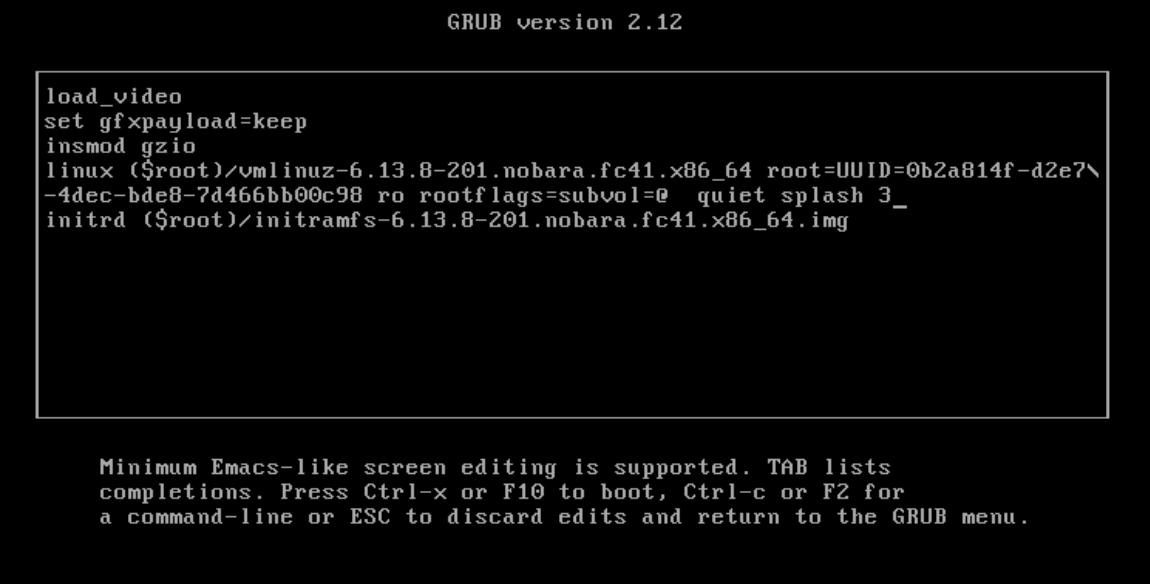
Alternatively, don't modify the line and just hit enter on the selected kernel, then drop to a TTY using Ctrl + Alt + F3
- Login on your terminal and issue the following commands
sudo akmods --force --rebuild
sudo dracut -f --regenerate-all
reboot
If any of these steps produce an error, note it and consult our Discord for further help.
IMPORTANT NOTE FOR PASCAL USERS (10-SERIES AND LOWER) -- YOU MAY NEED TO EDIT /etc/nvidia/kernel.conf:
https://wiki.nobaraproject.org/graphics/nvidia/supported-gpus